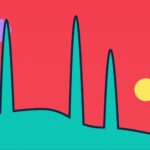LimitList: Advanced
Build Your Skills
Learn music theory Train your ears Track your tempoRead Now
Get the Newsletter
Categories
- | BeatMirror (10)
- | HearEQ (11)
- | Waay (22)
- | WaayFinder (1)
- Audio (16)
- For musicians (34)
- Guitar (2)
- Music theory (15)
- News (42)
- Startup stories (2)
- Tutorial (4)
Keep in Touch
About Ten Kettles
We love music, we love learning, and we love building brand new things. We are Ten Kettles.
Read more >With LimitList, you can turn any iPad playlist into an interactive jukebox that lets guests vote for the next song as they pose for a picture. But, setting the playlist type to “advanced” lets you do a whole lot more. Let’s take a closer look.
Getting started
First, select “Build advanced list” on the opening screen.
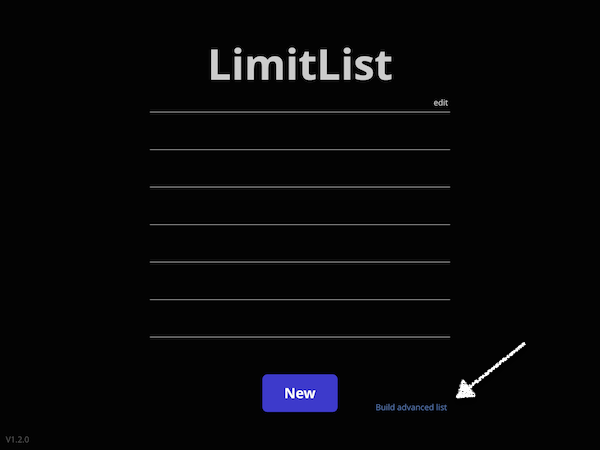
Here you’ll see something a little different: three columns of songs instead of the usual two. The left one you’re used to seeing—that’s just your regular song library—but the other two are new.
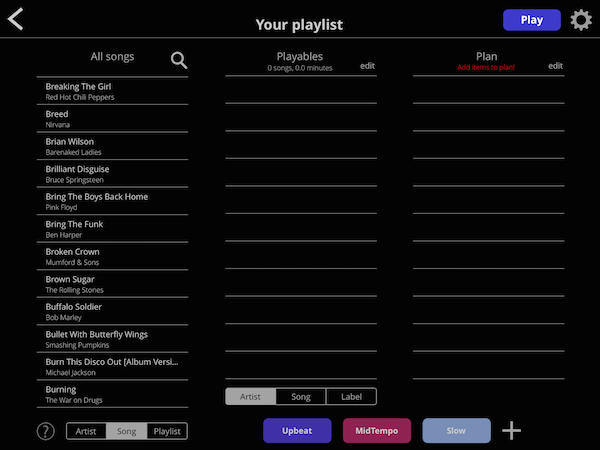
The Playables column is where you put all the songs that you want guests to have access to, like a curated library. The type of songs you choose will depend on whether you are hosting a wedding, a kid’s birthday celebration, or a big party with friends.
The Plan is where you lay out your ultimate play-by-play plan for the event—maybe start with one specific song that everyone knows, then an hour of alternating Oldies and Pop, then close with another specific song. The possibilities are endless—and you’ll find some great ideas below
Ready? Let’s build a playlist in three steps.
Step 1: Make your labels
We’re going for Oldies and Pop so just tap on the default labels and change the names (and colours, if you like).
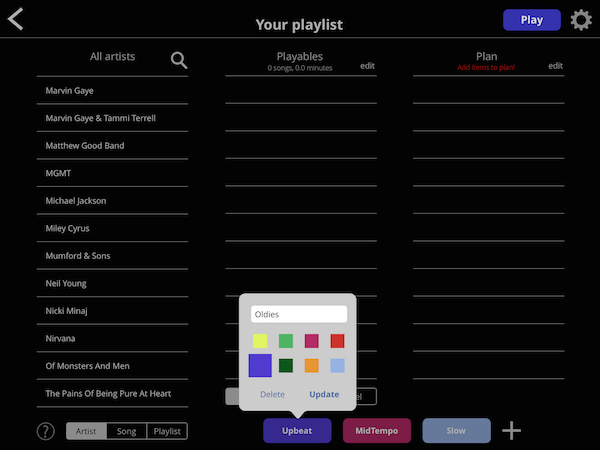
Because we only need two labels, you can just delete the third label (tap it once and you’ll see the “Delete” button).
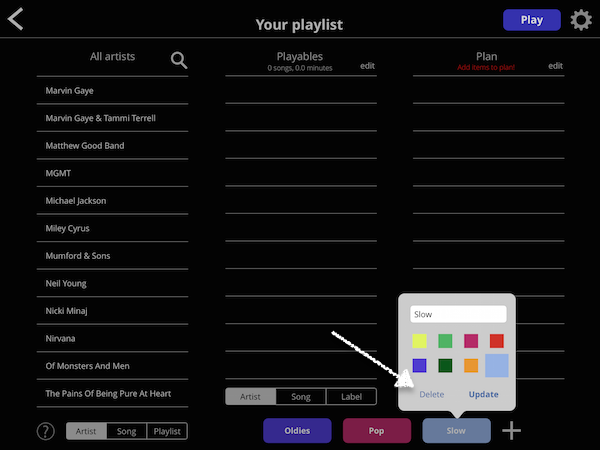
Step 2: Pick & label your songs.
Tap the songs in your library to add them to Playables, then label them just by tapping either Oldies or Pop. We’ll label all but two of the songs, as we’ll use these remaining two to “book-end” our playlist in the next step. HINT: To keep the voting interesting, aim for a few more songs than you need. Have a 1 hour event? Try for ~1.2 hours or more of Playables.
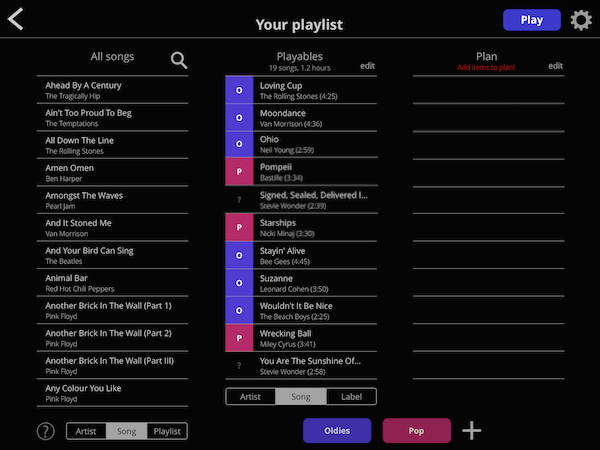
Step 3: Build your plan
This is where your playlist really comes together. To start, drag your first song over to the Plan.
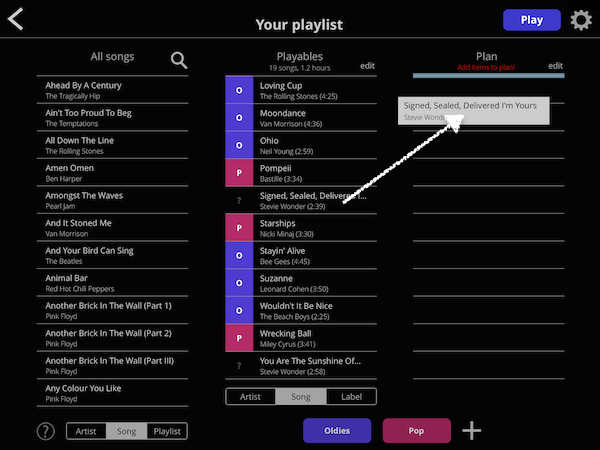
Then drag one Oldies label into second position…
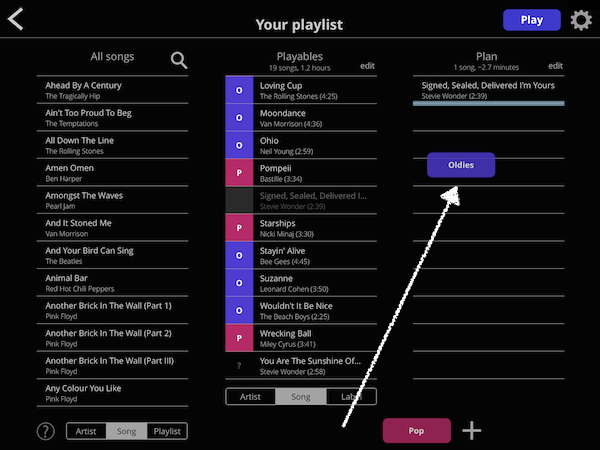
And then drag a Pop into third position, and continue to add alternating labels until your playlist is just under an hour. This means that the second song will be an Oldies tune (whatever people have voted on during the first song, or a random Oldie if there were no votes), the third song will be Pop, and so on. Finally, add in your last song just like you added your first.
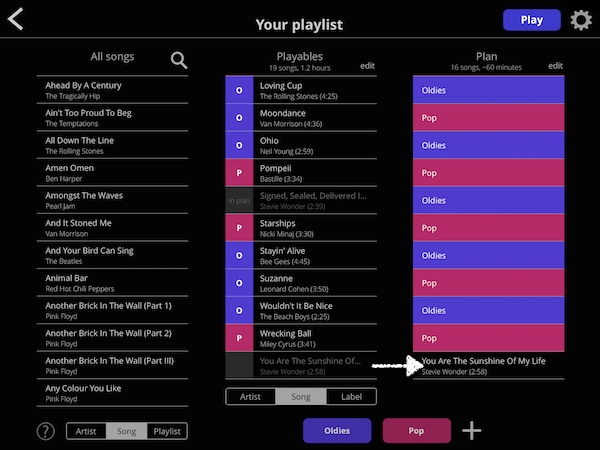
That’s it! Press play and you’re ready to go. Have questions or comments? Send us a note.
Extras
Just a reminder, regardless of whether you’re making a basic or advanced playlist, LimitList is all about dependability—no WiFi needed! It uses the music stored on your device (say, purchased from iTunes or copied from CD).
Playlist idea: “Time Machine” Set your labels to 1960s, 1970s, and so on. Then, track down the hits from each decade, and set your playlist to move slowly from decade-to-decade throughout your event.
Playlist idea: “Favourites” This one’s great for small parties. Everyone picks twelve songs and labels them with their own name. Then set the playlist to cycle through all of the guests’ names several times. A great way to get everyone involved.